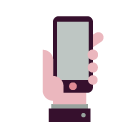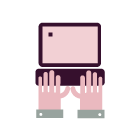Smart-ID – questions and answers
Detailed answer and instructions can be found here.
On a first login with Smart ID Basic account you have to additionally verify your identity with code calculator Digipass 260/270.
The newest information about biometric identification is provided here.
Detailed answer can be found here.
Video instructions and clarifications how to get a Smart-ID are provided here.
Detailed answer and instructions how to ensure safety can be found here.
Yes, Smart-ID is a highly secure solution for authentication and electronic signing. More information here.
Detailed answer can be found here.
Important! Luminor does not have access or rights to delete the Smart-ID account on behalf of customers via call or email.
Detailed answer can be found here.
Detailed answer can be found here.
Detailed answer can be found here.
Important! Luminor does not have access or rights to delete the Smart-ID account on behalf of customers via call or email.
Detailed answer can be found here.
Detailed answer can be found here.
Detailed answer can be found here.
Detailed answer can be found here.
No, in order to use Luminor internet bank or mobile bank, you do not need to have separate Smart-ID accounts.
Creating a Smart-ID account for a minor requires a parent/legal guardian to authenticate their account. Instructions can be found here.
Important!
- Preserve your present authentication methods.
- If you have lost your phone, you can restore your Smart-ID account easily using biometric identification.
- If you have deleted your existing Smart-ID Basic account, you will be able to restore it using code calculator Digipass 260/270 or eSignature for authentication or you can do it in person at Customer Service Center.
Didn’t find an answer? Book an appointment