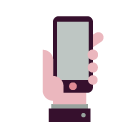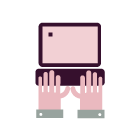Payments – questions and answers | Luminor
Payments – questions and answers
Payments
Instant payments are transferred to the beneficiary’s account immediately, at any time of day and night.
Other payments will be executed the same working day if you make them by a certain time of the day. If you submit a payment after the specified time, it will only be executed on the next bank business day or as specified in the due date. For payment submission and execution times, click here.
The limits can be viewed on the Internet bank section Settings / Internet bank settings / Account and client settings.
For private individuals
Code calculator Digipass 260/270, Smart-ID, eParaksts mobile - default limit/the bank’s maximum limit
- Operation limit - € 3 000 / € 1 500 000
- Daily limit - € 5 000 / € 1 500 000
For companies
Code calculator Digipass 260/270, Smart-ID, eParaksts mobile - default limit/the bank’s maximum limit
- Operation limit - € 200 000 / € 5 000 000
- Daily limit - € 200 000 / € 5 000 000
If no limits are specified, Luminor sets them by default. Limits can be changed at the Internet bank section Applications / Change of internet bank payment limits, yet they cannot exceed the maximum limits set by Luminor.
Daily limit balance specifies the sum, in the amount of which payments can still be made today. This calculation does not include the prepared but unconfirmed payments.
Go to the full-version Internet bank section Payments → Payments list. Open the payment you want to cancel and select the option Cancel the payment in the bottom left corner.
Bear in mind - a commission fee is applicable for cancelling a payment in accordance with the price list.
If the payment has not been processed yet, it must get cancelled immediately. To learn how to do that, refer to the question How can I cancel a payment?
If the payment has already been processed and the funds are no longer on the account, payment correction must be done. Message us on the Internet bank, specifying the correct details.
Bear in mind — a commission fee is applicable for correcting or cancelling a payment in accordance with the price list.
Go to the full-version Internet bank section Payments→ Payments list.
Select the account number that you made the payment from, the time period when the payment was made and click the Select button on the right side.
To save a payment order in PDF format, open the payment and click the Print button in the bottom right corner.
Yes, payments that are executed immediately or instant payments in euro are now available to Luminor’s customers. If the beneficiary’s bank supports instant payments, a standard urgency transfer will automatically be executed as an instant payment at any time of the day and on any day of the week. In other cases, e.g. if the payment amount exceeds €50,000, the transfer will be automatically executed as a standard payment.
The limit for outgoing instant payments for both individuals and companies is currently €50,000, while the limit for incoming payments is €100,000.
- We conduct payment verification to protect your funds and funds of all our customers. We are obliged to prevent fraudulent transactions and sanction violations, to comply with the requirements of Know Your Customer principle and to assess the potential risk of money laundering where necessary. To achieve this, we need to withhold and verify any payments that could be associated with these risks and ensure that the transaction’s purpose is clear and justified. Even if the transaction does not seem to involve sanctions or other risks. However, payments are typically released within a few hours.
- If we have any further questions about the payment or its recipient, we will send you a message via internet bank. Please check your internet bank regularly for any new messages. To complete the payment verification process, please provide accurate information and answers to the questions you receive, and/or the necessary documents as soon as possible.
If you have already made a payment and want to save it under your templates, go to the full-version Internet bank, section Payments → Payments list, find the respective payment and click the button Create a template.
You can create a template when making a new payment. Enter all the parameters and select Save as template on the bottom.
You can find the Bank’s templates also on the full-version Internet bank, section Payments → Payment templates → Bank templates
We will retain a payment with the status Accepted for ten calendar days. If there are no sufficient funds on your account within ten days, the payment will get cancelled and will not be executed.
You need to check payment status - if it is Processed, as well as appears on the account statement, and the account balance has gone down by the payment sum, then the payment has been executed.
Mandatory information to be provided in an international payment:
- beneficiary’s name (using Latin characters only, maximum 140 characters),
- beneficiary’s address must be indicated in a structured manner in the following fields: beneficiary’s address, beneficiary’s country, beneficiary’s city, and beneficiary’s postal code,
- beneficiary’s account number,
- SWIFT/BIC code of the beneficiary's bank,
- purpose of the payment (payment details) must be indicated in English, and clearly refer to the payment invoice, contract number and date, description of goods or services, etc.
Information on fees:
- Shared (SHA/SHAR): the costs related to the execution of the payment are split between the sender and the beneficiary. The sender pays fees of their bank, and the beneficiary pays fees of the beneficiary’s bank and correspondent bank.
- Sender pays (OUR/DEBT): the sender pays all fees: both fees of the sender’s bank and the correspondent bank’s fees (this option can be chosen if the payment is made outside the European Economic Area).
Other international payment terms:
Information on international payment execution times
List of correspondent banks
Currency holidays
The payment type depends on the payment currency:
- SEPA European payment — intended for standard urgency EUR transfers within Latvia and EEA to SEPA countries without an additional commission fee;
- International payment — intended for EUR transfers to all other countries, as well as for transfers of other currencies to any country.
If the sum of bills and other payments is constant every month, you should use standing order. If the sum differs, and a contract on monthly payment of bills is concluded with the service provider, register regular invoice payments.
Go to the full-version Internet bank section Payments → Regular invoice payments.
Familiarise with the rules of regular payment of invoices.
You can track the settlement of your invoices at rekini.lv and your Internet bank.
If you have Mini package, a commission fee is withheld for regular payments or monthly payment of bills in accordance with the Price list. This service is included free-of-charge in other packages. Check your service package on the full-version Internet bank section Accounts and cards → Packages.
Automatically import payments prepared on your accounting system:
- in ISO 20022 format,
- in FiDAViSta format,
- in format of Luminor text: domestic (10B), international (10E) and consolidated (11A) payments.
- Make a file of imported payment(s) in the accounting software and save it on your computer.
- Open section Payments → New payment.
- On the left side, select Payment import.
- Click on Select file, select the payment file.
- Click the button Upload.
- View the notification regarding the uploaded payments. All the successfully uploaded payments are automatically added to the List of unconfirmed payments.
- Go to Unconfirmed payments to enter the confirmation code and forward the imported payments for execution.
For Latvian language symbols to be correctly displayed in the imported payments, the accounting software needs to prepare the payments with coding Windows 1257.
Erroneous payments are not imported, displaying an error message. Correct the payment on the accounting system and re-upload the remaining payments. If several files need to be imported, carry out the payment import repeatedly.
SWIFT migration to ISO 20022 standard
ISO 20022 introduces a fundamental change to the traditional language used by the payments industry. It is an industry-wide transition to a unified standard for payments and statements/reports. Currently, payment service providers use a variety of standards when exchanging messages, which leads to inefficiencies, barriers to automation, and challenges for global interconnectivity.
ISO 20022 introduces new elements, optionality, and richer structure to allow exchanging messages in a more structured and reliable way, with the aim to establish a worldwide standard for communication.
SWIFT has responded to this need by announcing a migration of cross-border payments and reporting traffic to ISO 20022.
Starting from March 2023, SWIFT has been supporting both ISO 20022 messages and MT format messages. SWIFT plans to decommission MT standard payments in November 2025. Statements/reports MT standard will be still acceptable after November 2025, but financial institutions are strongly advised to switch to their ISO 20022 equivalents as soon as possible.
- Luminor has been sending/receiving Target2 payments under ISO 20022 starting from 20 March 2023.
- Luminor migrates outgoing and incoming flow of cross-border payments including bank-to-bank transfers to ISO 20022 gradually.
- Luminor plans to implement ISO 20022 standard for customers' statements/reports and for request for payment in 2025.
Migration impacts the following banking services:
- Payment processing - Changes are in the bank-to-bank space, and payment processing is functioning as usual without any interruptions. If a customer orders payment confirmation, then instead of MT103 format, Luminor will send payment confirmation as pacs.008 under ISO 20022 standard.
- Payment initiation - Changes will be in the bank-to-bank space. When a customer requests a payment from his account with another bank and issues pain.001 to Luminor, Luminor sends to another bank a request for payment in MT101 format, which will be migrated to pain.001 under ISO 20022 standard.
- Account information services (MT940, MT941, MT942) - Account statements and reporting from customer accounts with another bank: MT940 will be replaced by camt.053.001.08 and MT941/MT942 will be replaced by camt.052.001.08 messages under ISO 20022 standard.
The new SWIFT standard is called Cross-Border Payment Reporting plus (CBPR+). A variety of ISO 20022 payment related topics are explained in CBPR+ User Handbook, which can be found here.
- Camt.053/052 contains enriched data.
- The information is made available in a structured format, which increases the potential for automation of reconciliation process (straight-through processing).
- Compliance and regulation efficiencies.
- Flexibility.
No. Customers’ Luminor account statement formats will not be changed.
You will see information in the same way as you currently see it in Luminor Bridge. You can download the statement, and it will be generated by Luminor Bridge in camt.053.001.02 format according to existing Rules for the use of ISO 20022 standard in LUMINOR for data format in connection between CUSTOMER – BANK.
You should know the new file type name to create a correct Luminor Web Services request. Additional information will be provided by Luminor later.
When Luminor and the sender bank are ready for exchanging camt.05X messages and when it’s bilaterally agreed with the sender bank on camt.05X flow activation date.
No, you don’t. The existing agreement will be valid.
No, you don’t. When you are ready to receive statements/reports on your Luminor account in camt.05X format in another bank, you should request Luminor to start sending statements/reports in camt.05X format. Luminor will start to send statements/reports on your account in camt.05X format when the receiver bank is ready to receive statements in camt.05X format. This will be agreed with each receiver bank separately.
Yes, the continuity of the sequence number of the statement will be ensured.
Didn’t find an answer? Book an appointment